Error 126:
Unable to connect to Wizard101. Please try again later.
Solution 126:
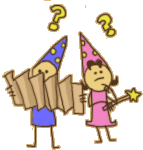
If you receive this error solution number on the Live Wizard101 game, or are unable to patch the game then the below two solutions may resolve your problem.
Resetting your Proxy Settings for Windows:
- Open your internet browser window
- Choose "Tools" from your browser's menu section.
- Click "Internet Options" and open the "Connections" tab
- Choose "LAN Settings" to open a new window.
"Automatically Detect Settings" should be checked. UNLESS you are running an advanced network, then look below.
- If this is checked we recommend that you uncheck it, click OK, then come back to the menu and recheck it.
- Restart your PC after this and try to load Wizard101.
Resetting your Proxy Settings for Mac Users:
- Open System Preferences -> Network -> Advanced -> Proxies -> Automatic Proxy Configuartion
- Reset your Proxies to default settings
If you're using an advanced network:
Verify the "Use a Proxy Server for your LAN" box is checked and that the address and port match the settings you obtained from your network setup or helpdesk. If you have a script instead of an address and port, be sure the script address is entered under "Automatic Configuration." Also, be sure the check box for "Use Automatic Configuration Script" is checked. Click "OK" to finish.
Resetting your Firewall Exception Lists:
If the above doesn't work, then potentially your Firewall exception list could be the trouble. We recommend that you reset it back to defaults. Each Firewall manufacture achieves this a little different so you may need to check with your software's support site to find the correct instructions.
If you continue to see this error, contact support through email at
support@wizard101.com We will need you to send a copy of your patch client logs.
To get this file just go to the directory where you installed the game, there should be a Patch Client folder. Inside should be BankA and BankB. Each of these folders should contain the file
WizardLauncher.log.txt
Windows XP & Vista files are located at:
C:\Program Files\KingsIsle Entertainment\Wizard101\PatchClient\BankA\
C:\Program Files\KingsIsle Entertainment\Wizard101\PatchClient\BankB\
Windows 7 files are located at:
C:\ProgramData\KingsIsle Entertainment\Wizard101\PatchClient\BankA\
C:\ProgramData\KingsIsle Entertainment\Wizard101\PatchClient\BankB\
We also need your
LatestFileList.bin file which is located at:
Windows XP & Vista file is located at:
C:\Program Files\KingsIsle Entertainment\Wizard101\PatchInfo\LatestFileList.bin
Windows 7 file is located at:
C:\ProgramData\KingsIsle Entertainment\Wizard101\PatchInfo\LatestFileList.bin
Just use the Attach File function of whatever email client you use to attach those files to your email to us.
For Mac users, the file is located at:
~/Library/Application Support/Wizard101/Bottles/wizard101/drive_c/Program Files/Wizard101/PatchClient/BankA/